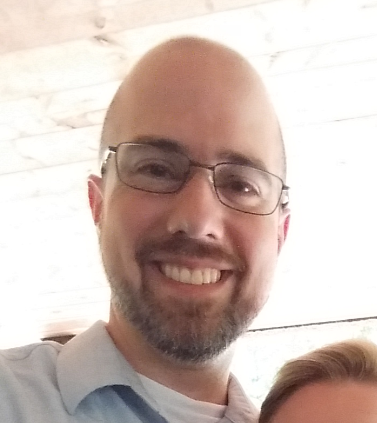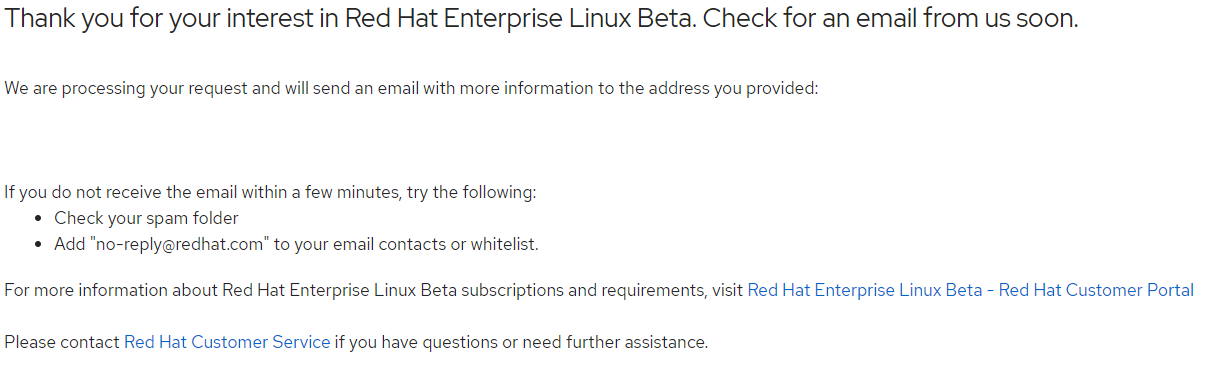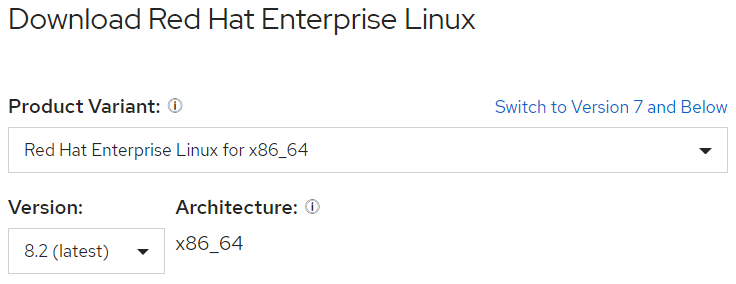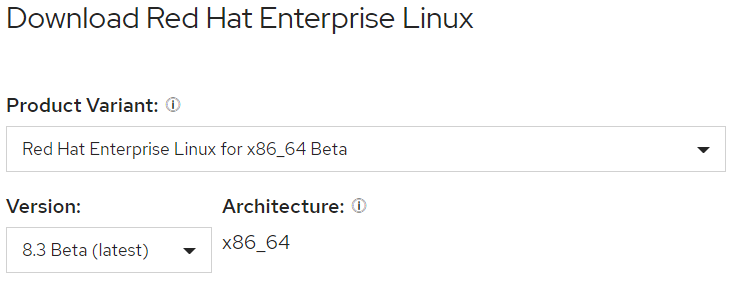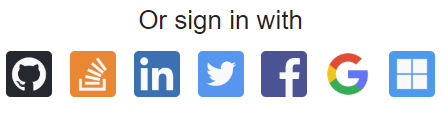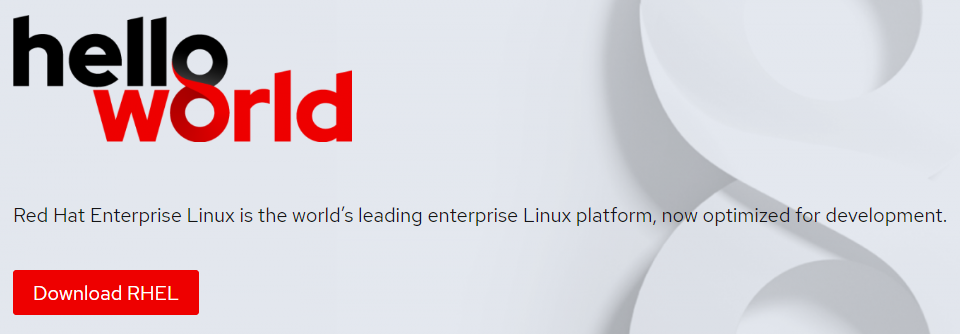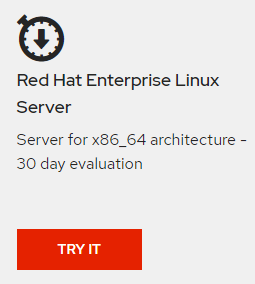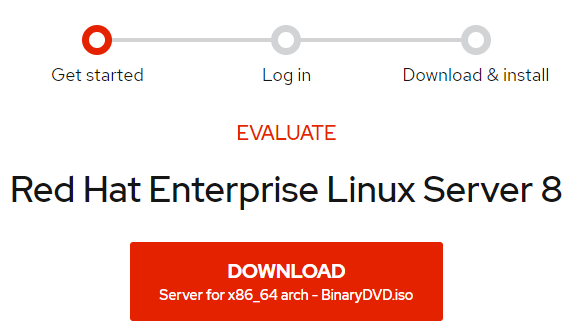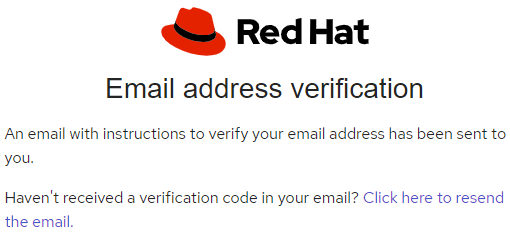RHEL8 software can be downloaded from Red Hat for free, but there are a few hurdles to cross before the link will be available for you to consume. In this article we will walk through the methods by which you can activate your login for RHEL beta downloads.
How to Get Access
There are three methods and four consumption models for obtaining access to RHEL Beta releases.
- Method 1: Have an active subscription.
- Method 2: Join the Red Hat Developer Program
- Method 3: Request an Evaluation Subscription
Active Subscription
If you have an active subscription, you can download the Beta using the follow process.
- If you aren't sure if your account has activated a Beta sku, check the Subscription Inventory. Narrow the search by adding "beta" to the filter.
- If you have a Red Hat Beta Access subscription proceed to the next step. If not, try these steps to add the subscription to your account.
- Navigate to the Red Hat Beta Page.
- On the right side navigation column, click GET STARTED.
- The button will trigger a web application request to add the subscription to you account. You will get this notice in the web browser as well as an email to the address registered to your user account.
- Check the Subscription Inventory to see if you can now see a Red Hat Beta Access subscription.
- Navigate to the Customer Portal
- From the upper left hand corner select the "Downloads" icon.
- Most of the Red Hat Downloads are available from the "Product Downloads" page. RHEL is under "Infrastructure Management," and it is usually the very first item listed. Locate "Red Hat Enterprise Linux 8" on the page.
- Select Red Hat Enterprise Linux 8.
- The page that opens is linked to your login session. It will timeout given enough time and will need to be reloaded. The item links can be used from a remote system to download the items without reauthenticating. This allows for wget or other system tools to be used to download the DVD/ISOs from a different system.
- The version will default to the latest GA release.
- Change the Product Variant to "Red Hat Enterprise Linux for x86_64 Beta" and the Version to the latest.
Now you should have download links for the following:
| Image file | Size |
|---|---|
| Red Hat Enterprise Linux 8.3 Beta Boot ISO | 681 MB |
| Red Hat Enterprise Linux 8.3 Beta Binary DVD | 8.49 GB |
| Red Hat Enterprise Linux 8.3 KVM Guest Image | 1.18 GB |
| RHEL 8.3 Supplementary Beta Binary DVD | 145 MB |
Red Hat Developer Program Access
It's good to try new things and meet new people! The Developer Program is designed to build up people. It has articles, training, and events. Also, it has RHEL Beta access. It's a free program, so create an account if you don't already have one.
- Navigate to Red Hat Developer
- Login to Red Hat Developer (RHD) by clicking "Log In" in the upper right. If you don't have an account but hate entering in all of your information from scratch, consider signing in with a partner service. It will mostly complete the form for you, while creating a Red Hat account.
- Select the Linux topic from the RHD.
- Select Download RHEL from the first section.
Now you should have download links for the following:
| Version | file | Size |
|---|---|---|
| 8.3.0 Beta | Boot iso | 681 MB |
| 8.3.0 Beta | DVD iso | 8 GB |
RHEL Evaluation
Red Hat also offers a 30 day evaluation. This option provides a lot of value for no cost, as it provides full access to management as well as installation.
- Navigate to the Red Hat Linux Evaluation page.
- Scroll down and click "Try It" in the RHEL x86_64 tile.
- You will be redirected to the Evaluation web application. This isn't a download link. It pushes you to the second step "Log In". Click "Download" to log in.
- Again you can login with a Red Hat login or alternate login source.
- If you choose the alternate source, it will still feed the Red Hat login wizard. Correct any information that makes sense and complete the registration.
- After completing the new user form you will also need to verify your address.
- Once done, click "Log In" in the upper right.
- At this point I got lost, so you may too. I was redirected to the Red Hat products page. If this happens to you, try going directly to the RHEL8 page.
- Select the big green "Download button".
- The page that opens is linked to your login session. It will timeout given enough time and will need to be reloaded. The item links can be used from a remote system to download the items without reauthenticating. This allows for wget or other system tools to be used to download the DVD/ISOs from a different system.
- The version will default to the latest GA release.
- Change the Product Variant to "Red Hat Enterprise Linux for x86_64 Beta" and the Version to the latest.
Now you should have download links for the following:
| Image file | Size |
|---|---|
| Red Hat Enterprise Linux 8.3 Beta Boot ISO | 681 MB |
| Red Hat Enterprise Linux 8.3 Beta Binary DVD | 8.49 GB |
| Red Hat Enterprise Linux 8.3 KVM Guest Image | 1.18 GB |
| RHEL 8.3 Supplementary Beta Binary DVD | 145 MB |
Conclusion
As you can see the methods were all a bit different. The Developers do get the Installation media, but they don't get the supplementary or KVM guest files.